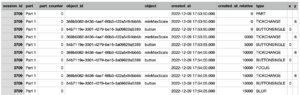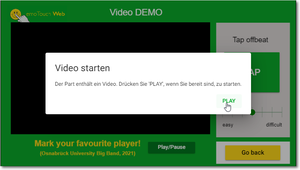Datenexport/en: Unterschied zwischen den Versionen
(Die Seite wurde neu angelegt: „mini|Example of a typical emoTouch export“) |
|||
| (10 dazwischenliegende Versionen von 2 Benutzern werden nicht angezeigt) | |||
| Zeile 1: | Zeile 1: | ||
<languages/> | <languages/> | ||
| + | |||
| + | ‘’‘Export data of a completed realisation’‘’ | ||
| + | |||
| + | [[Datei:Exportierte Tabelle.png|mini|Example of a typical emoTouch export]] | ||
| + | |||
The collected raw data can be exported as a CSV file and further processed with any spreadsheet or statistical software. To do so, click on the desired realisation in the "Realisations" tab and then on the "Export" button in the top right corner. In the following dialogue box, you can configurate the time stamp format or the resampling, among other settings. You can now download time series data and metadata in table format. | The collected raw data can be exported as a CSV file and further processed with any spreadsheet or statistical software. To do so, click on the desired realisation in the "Realisations" tab and then on the "Export" button in the top right corner. In the following dialogue box, you can configurate the time stamp format or the resampling, among other settings. You can now download time series data and metadata in table format. | ||
| Zeile 5: | Zeile 10: | ||
The latency that occurs during communication between the device and the server is automatically measured and compensated. The offset that can occur as a result is displayed in the session info, but is already automatically corrected in the export. This means that the exported timestamps are directly comparable. | The latency that occurs during communication between the device and the server is automatically measured and compensated. The offset that can occur as a result is displayed in the session info, but is already automatically corrected in the export. This means that the exported timestamps are directly comparable. | ||
| + | |||
| + | ‘’‘Time zones’‘’ | ||
| + | |||
| + | A timestamp including time zone offset is generated in the data, which is appended to the timestamp (possible formatting of the appendix: ‘UTC+2’). The manager interface is modified so that it displays the local time zone of the device used by default. However, other time zones can be selected. | ||
'''Display of the scale start values''' | '''Display of the scale start values''' | ||
| Zeile 15: | Zeile 24: | ||
== The columns of the exported file == | == The columns of the exported file == | ||
| − | |||
| − | |||
| − | |||
| − | |||
{| class="wikitable" | {| class="wikitable" | ||
|- | |- | ||
| Zeile 25: | Zeile 30: | ||
|- | |- | ||
| session_id || The ID of the current session (automatically created) | | session_id || The ID of the current session (automatically created) | ||
| + | |- | ||
| + | | part || The name of the active part, or "Part n". "n" indicates the position of the part in the sequence. | ||
| + | |- | ||
| + | |part_counter || Indicates how often a part has been accessed repeatedly (repeated access to a part is possible, for example, in the case of randomisation). The first time it is accessed the counter shows "0", the first time it is repeated it shows "1", and so on. | ||
|- | |- | ||
| object_id || The ID of the object that was interacted with. This can be, for example, a scale (automatically created). | | object_id || The ID of the object that was interacted with. This can be, for example, a scale (automatically created). | ||
| + | |- | ||
| + | |object || Indicates the name or type of the corresponding object that was interacted with. | ||
|- | |- | ||
| created_at || A time/date string in Unix millisecond format that can be used to read the time from when the event in question started. | | created_at || A time/date string in Unix millisecond format that can be used to read the time from when the event in question started. | ||
|- | |- | ||
| created_at_relative || The relative time in milliseconds to the synchronisation event of the respective part. | | created_at_relative || The relative time in milliseconds to the synchronisation event of the respective part. | ||
| + | |- | ||
| + | | type || The type of the current event. More detailed descriptions of the different event types are explained [[Special:MyLanguage/Datenexport#Ereignistypen|in the next chapter]]. | ||
|- | |- | ||
|x | |x | ||
| − | |Here, different values can be generated depending on the event and object | + | |Here, different values can be generated depending on the event and object. Generally, the X-value is used for horizontal scales. In 2D scales, x and y values are generated. |
|- | |- | ||
|y | |y | ||
| − | |Here, different values can be generated depending on the event and object | + | |Here, different values can be generated depending on the event and object. Generally, the Y value is used for vertical scales. In 2D scales, x and y values are generated. |
|- | |- | ||
| − | |object | + | |Position |
| + | | 2 values for geolocation of the participating device: ‘latitude/longitude’ & ‘Accuracy’ (accuracy in metres - the smaller the value, the more accurately the position is tracked). Values in this column can only be generated if the geolocalisation tool was added to a part in the editor before the realisation. Otherwise, the object is missing in the table or generates the value ‘null’. The ‘created at’ event for geolocalisation is triggered when the position of the device changes. | ||
|- | |- | ||
| − | | | + | | Key Values s1-s8/ i1-i8 || (relevant for combined emoTouch and [[SoSci Survey]] projects) Creates a number that matches the respective "Case" number in the exported SoSci Survey data. That way, the sessions from both tools can be assigned to one another. '''To be found in the table of the matadata'''. |
| − | |||
| − | |||
|} | |} | ||
| − | |||
== Event types == | == Event types == | ||
| Zeile 50: | Zeile 61: | ||
| − | |||
{| class="wikitable" | {| class="wikitable" | ||
|- | |- | ||
| Zeile 60: | Zeile 70: | ||
| Dblclick || The participant has double-clicked within a part. | | Dblclick || The participant has double-clicked within a part. | ||
|- | |- | ||
| − | | Tickchange || The participant changes the value of a one-dimensional scale. The output X- or Y-value corresponds to the value of the selected step. | + | | Tickchange || The participant changes the value of a one-dimensional scale. The output X- or Y-value corresponds to the value of the selected step. The initial value of the scale is output as a tickchange event with a negative time stamp (see explanation text above). |
|- | |- | ||
| Check || The participant changes the value of a multiple-choice category scale. A comma-separated list with labels of the selected options is printed. | | Check || The participant changes the value of a multiple-choice category scale. A comma-separated list with labels of the selected options is printed. | ||
| Zeile 76: | Zeile 86: | ||
! Meta (passively triggered events by interaction with the participant's device) !! Explanation | ! Meta (passively triggered events by interaction with the participant's device) !! Explanation | ||
|- | |- | ||
| − | | Part || The currently displayed part has changed. The event is triggered when the manager selects a different part from the current one in an ongoing live | + | | Part || The currently displayed part has changed. The event is triggered when the manager selects a different part from the current one in an ongoing live project and it is displayed in the Participant Interface. In a playback project, the event is selected when buttons in the participant interface have been used to navigate to another part and the new part is displayed. |
|- | |- | ||
| − | | Blur || emoTouch is running in the background. The event is triggered when the participant switches to another window, tab or application during an ongoing | + | | Blur || emoTouch is running in the background. The event is triggered when the participant switches to another window, tab or application during an ongoing project. |
|- | |- | ||
| Focus || The event is triggered when the Blur state is ended. The participant has switched back to the tab/window with emoTouch as the application currently running in the foreground. | | Focus || The event is triggered when the Blur state is ended. The participant has switched back to the tab/window with emoTouch as the application currently running in the foreground. | ||
| Zeile 86: | Zeile 96: | ||
| Ytstatechanged || For an embedded YouTube video, certain values of the API are printed. For example, the time when the video actually starts playing. More information on this can be found at [https://developers.google.com/youtube/iframe_api_reference?hl=de#Playback_status Documentation of the intersection] | | Ytstatechanged || For an embedded YouTube video, certain values of the API are printed. For example, the time when the video actually starts playing. More information on this can be found at [https://developers.google.com/youtube/iframe_api_reference?hl=de#Playback_status Documentation of the intersection] | ||
|- | |- | ||
| − | | Fullscreen || The display of the | + | | Fullscreen || The display of the project is changed from window mode to fullscreen mode. |
|- | |- | ||
| − | | Orientationchange || The screen orientation of the user's mobile device is about to change. The event is triggered when the participant turns their mobile device 90° during an ongoing | + | | Orientationchange || The screen orientation of the user's mobile device is about to change. The event is triggered when the participant turns their mobile device 90° during an ongoing project. |
|- | |- | ||
| − | | Orientationchangeend || The screen orientation of the user's mobile device has fully changed. The event is triggered when the participant is done turning their mobile device 90° during an ongoing | + | | Orientationchangeend || The screen orientation of the user's mobile device has fully changed. The event is triggered when the participant is done turning their mobile device 90° during an ongoing project. |
|- | |- | ||
| End-Events || Are generated automatically for each interactive element for resampling. | | End-Events || Are generated automatically for each interactive element for resampling. | ||
|} | |} | ||
| − | |||
| − | [[Datei:Integrierte Medien Play.png|mini| | + | [[Datei:Integrierte Medien Play.png|mini|Integrated media: play dialogue]] |
Aktuelle Version vom 24. Oktober 2024, 11:42 Uhr
‘’‘Export data of a completed realisation’‘’
The collected raw data can be exported as a CSV file and further processed with any spreadsheet or statistical software. To do so, click on the desired realisation in the "Realisations" tab and then on the "Export" button in the top right corner. In the following dialogue box, you can configurate the time stamp format or the resampling, among other settings. You can now download time series data and metadata in table format.
Sync-Offset
The latency that occurs during communication between the device and the server is automatically measured and compensated. The offset that can occur as a result is displayed in the session info, but is already automatically corrected in the export. This means that the exported timestamps are directly comparable.
‘’‘Time zones’‘’
A timestamp including time zone offset is generated in the data, which is appended to the timestamp (possible formatting of the appendix: ‘UTC+2’). The manager interface is modified so that it displays the local time zone of the device used by default. However, other time zones can be selected.
Display of the scale start values
In playback projects, media can be played in the part and data, e.g. on scales, can be collected in parallel. If the medium is to be started manually by the participants, a pop-up window with a play dialogue appears at the beginning of the part. It is not yet possible to interact with the scale at this point. Nevertheless, tick change events (with a negative time stamp) are generated in the export file, which show the initial value of the scale. This must be recorded in case the pointer is not moved by the participants.
The columns of the exported file
| The columns of the exported file | Explanation |
|---|---|
| session_id | The ID of the current session (automatically created) |
| part | The name of the active part, or "Part n". "n" indicates the position of the part in the sequence. |
| part_counter | Indicates how often a part has been accessed repeatedly (repeated access to a part is possible, for example, in the case of randomisation). The first time it is accessed the counter shows "0", the first time it is repeated it shows "1", and so on. |
| object_id | The ID of the object that was interacted with. This can be, for example, a scale (automatically created). |
| object | Indicates the name or type of the corresponding object that was interacted with. |
| created_at | A time/date string in Unix millisecond format that can be used to read the time from when the event in question started. |
| created_at_relative | The relative time in milliseconds to the synchronisation event of the respective part. |
| type | The type of the current event. More detailed descriptions of the different event types are explained in the next chapter. |
| x | Here, different values can be generated depending on the event and object. Generally, the X-value is used for horizontal scales. In 2D scales, x and y values are generated. |
| y | Here, different values can be generated depending on the event and object. Generally, the Y value is used for vertical scales. In 2D scales, x and y values are generated. |
| Position | 2 values for geolocation of the participating device: ‘latitude/longitude’ & ‘Accuracy’ (accuracy in metres - the smaller the value, the more accurately the position is tracked). Values in this column can only be generated if the geolocalisation tool was added to a part in the editor before the realisation. Otherwise, the object is missing in the table or generates the value ‘null’. The ‘created at’ event for geolocalisation is triggered when the position of the device changes. |
| Key Values s1-s8/ i1-i8 | (relevant for combined emoTouch and SoSci Survey projects) Creates a number that matches the respective "Case" number in the exported SoSci Survey data. That way, the sessions from both tools can be assigned to one another. To be found in the table of the matadata. |
Event types
| Data (active interactions with the interface by the participant) | Explanation |
|---|---|
| Pointerchange | Within a 2D scale, the participant has pressed the left mouse button and moved the mouse, or touched the touch screen and moved the finger/ stylus.
Note: Since version 1.6.1 (02.09.2022), the values of the pointer position within the 2D scale are standardised to values between 0 and 1. The point 0/0 is located in the lower-left corner of the scale. In earlier versions, the values output were the position of the pointer within the entire interface instead of within the scale. They thus varied depending on where the scale was positioned in the part. |
| Dblclick | The participant has double-clicked within a part. |
| Tickchange | The participant changes the value of a one-dimensional scale. The output X- or Y-value corresponds to the value of the selected step. The initial value of the scale is output as a tickchange event with a negative time stamp (see explanation text above). |
| Check | The participant changes the value of a multiple-choice category scale. A comma-separated list with labels of the selected options is printed. |
| Optionchange | he participant changes the value of a single-choice category scale. The label of the selected option is printed. |
| Button | A button was clicked. |
| Buttontap | A tap button was clicked. Two events are generated: one for pressing and one for releasing the button. This keeps track of how long the button was pressed. |
| Buttonsingle | The single-use button outputs its current state for each event: 0 for "not pressed", 1 for "pressed". |
| Buttontoggle | The toggle button was clicked and changed its status. It outputs its current state at each event like the single-use button: 0 for "not pressed", 1 for "pressed". |
| Meta (passively triggered events by interaction with the participant's device) | Explanation |
| Part | The currently displayed part has changed. The event is triggered when the manager selects a different part from the current one in an ongoing live project and it is displayed in the Participant Interface. In a playback project, the event is selected when buttons in the participant interface have been used to navigate to another part and the new part is displayed. |
| Blur | emoTouch is running in the background. The event is triggered when the participant switches to another window, tab or application during an ongoing project. |
| Focus | The event is triggered when the Blur state is ended. The participant has switched back to the tab/window with emoTouch as the application currently running in the foreground. |
| Play | A medium starts playing. |
| Ytstatechanged | For an embedded YouTube video, certain values of the API are printed. For example, the time when the video actually starts playing. More information on this can be found at Documentation of the intersection |
| Fullscreen | The display of the project is changed from window mode to fullscreen mode. |
| Orientationchange | The screen orientation of the user's mobile device is about to change. The event is triggered when the participant turns their mobile device 90° during an ongoing project. |
| Orientationchangeend | The screen orientation of the user's mobile device has fully changed. The event is triggered when the participant is done turning their mobile device 90° during an ongoing project. |
| End-Events | Are generated automatically for each interactive element for resampling. |
Sources
- https://developers.google.com/youtube/iframe_api_reference?hl=de#Playback_status (last access 28 Feb 2022).