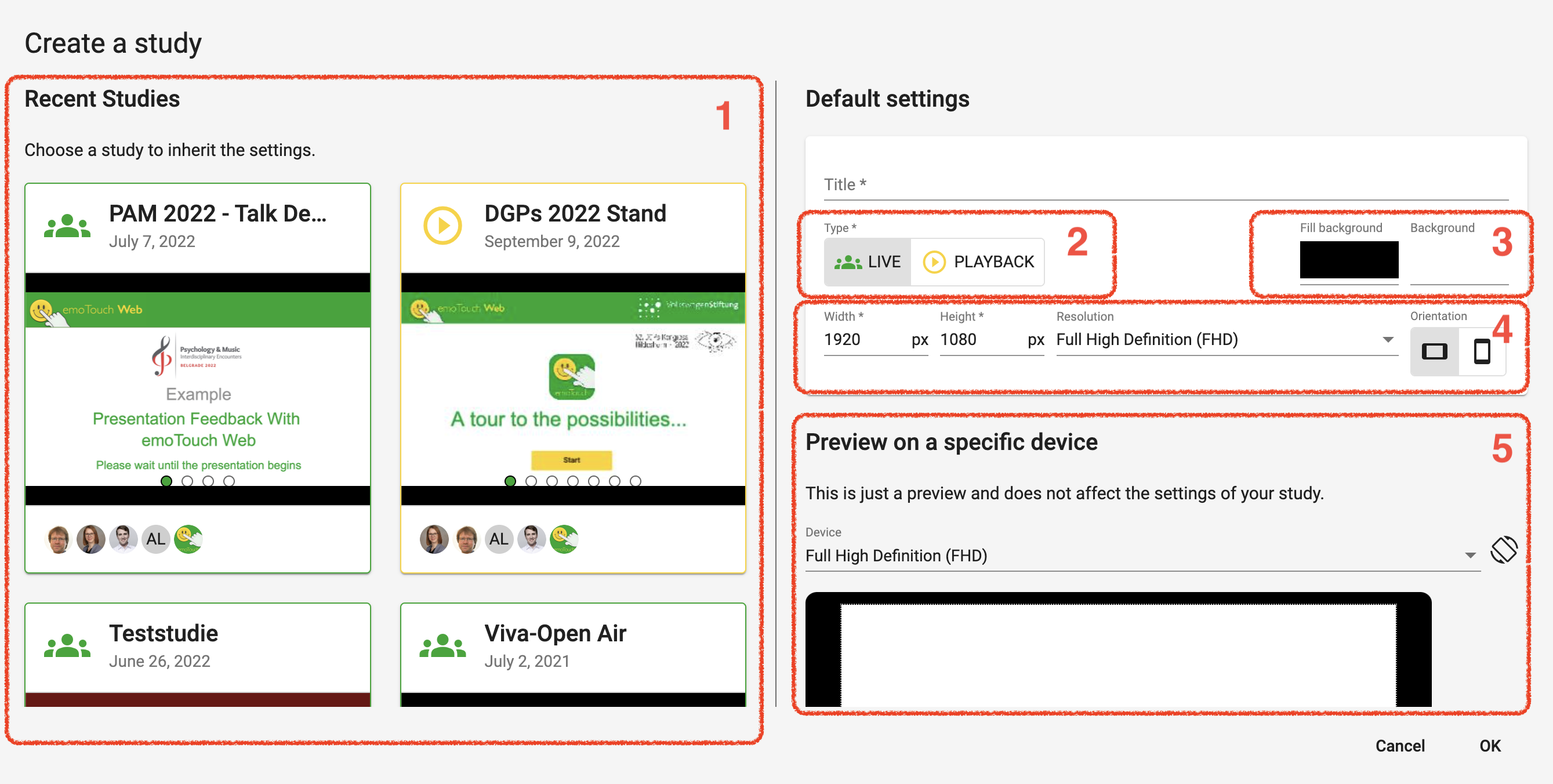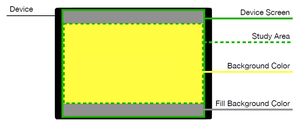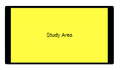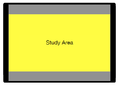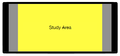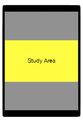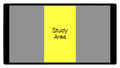Ein Projekt erstellen/en: Unterschied zwischen den Versionen
Zur Navigation springen
Zur Suche springen
(Die Seite wurde neu angelegt: „<gallery> Datei:Landscape study (16 to 9 screen ratio) on a landscape device with matching screen ratio.png|mini|a) Landscape study (16 to 9 screen ratio) on a…“) |
|||
| (11 dazwischenliegende Versionen von 2 Benutzern werden nicht angezeigt) | |||
| Zeile 2: | Zeile 2: | ||
<div class="et-screenshot"> | <div class="et-screenshot"> | ||
| − | [[File:Create a study dialogue .png|Dialogue: Create a | + | [[File:Create a study dialogue .png|Dialogue: Create a project]] |
</div> | </div> | ||
| − | '''1: Recently edited | + | '''1: Recently edited projects''' |
| − | * You can apply settings from recently edited | + | * You can apply settings from recently edited projects to new ones. All settings can also be changed afterwards. |
| − | '''2: | + | '''2: project type''' |
| − | * Decide whether it is to be a live | + | * Decide whether it is to be a live project or a playback project. |
'''3: Background''' | '''3: Background''' | ||
| − | * The background is displayed in the window of the | + | * The background is displayed in the window of the project. The filling background colours everything on the screen that is not covered by the projects itself on the respective device (see graphic on the right). Test the appearance in the preview (5) |
| − | [[Datei:Editor Researcher Interface.png|mini|Understanding emoTouch's | + | [[Datei:Editor Researcher Interface.png|mini|Understanding emoTouch's project designer interface]] |
'''4: Orientation''' | '''4: Orientation''' | ||
| − | * Decide whether the | + | * Decide whether the project is to be created in portrait or landscape format, as well as in which resolution. |
'''5: Preview''' | '''5: Preview''' | ||
| − | * Test the appearance of the | + | * Test the appearance of the project in different formats. Note: with the "Rotate device" icon you do not change the orientation of the project, but only simulate the orientation of the device. |
| Zeile 30: | Zeile 30: | ||
<gallery> | <gallery> | ||
| − | Datei:Landscape study (16 to 9 screen ratio) on a landscape device with matching screen ratio.png|mini|a) Landscape | + | Datei:Landscape study (16 to 9 screen ratio) on a landscape device with matching screen ratio.png|mini|a) Landscape project (16 to 9 screen ratio) on a landscape device with matching screen ratio |
| − | Datei:Landscape study (16 to 9 screen ratio) on a landscape device with higher screen.png|mini|b) Landscape | + | Datei:Landscape study (16 to 9 screen ratio) on a landscape device with higher screen.png|mini|b) Landscape project (16 to 9 screen ratio) on a landscape device with higher screen |
| − | Datei:Landscape study (16 to 9 screen ratio) on a landscape device with wider screen.png|mini|c) Landscape | + | Datei:Landscape study (16 to 9 screen ratio) on a landscape device with wider screen.png|mini|c) Landscape project (16 to 9 screen ratio) on a landscape device with wider screen |
| − | Datei:Study in landscape (16 to 9 screen ratio) on a device held in portrait.png|mini|d) | + | Datei:Study in landscape (16 to 9 screen ratio) on a device held in portrait.png|mini|d) project in landscape (16 to 9 screen ratio) on a device held in portrait |
| − | Datei:Study in portrait (9-16 screen ratio) on a device held in landscape.png|mini|e) | + | Datei:Study in portrait (9-16 screen ratio) on a device held in landscape.png|mini|e) project in portrait (9-16 screen ratio) on a device held in landscape |
</gallery> | </gallery> | ||
Aktuelle Version vom 7. August 2023, 12:50 Uhr
1: Recently edited projects
- You can apply settings from recently edited projects to new ones. All settings can also be changed afterwards.
2: project type
- Decide whether it is to be a live project or a playback project.
3: Background
- The background is displayed in the window of the project. The filling background colours everything on the screen that is not covered by the projects itself on the respective device (see graphic on the right). Test the appearance in the preview (5)
4: Orientation
- Decide whether the project is to be created in portrait or landscape format, as well as in which resolution.
5: Preview
- Test the appearance of the project in different formats. Note: with the "Rotate device" icon you do not change the orientation of the project, but only simulate the orientation of the device.
View the effects that changes to the aspect ratio or orientation of the device have on the appearance on the device.