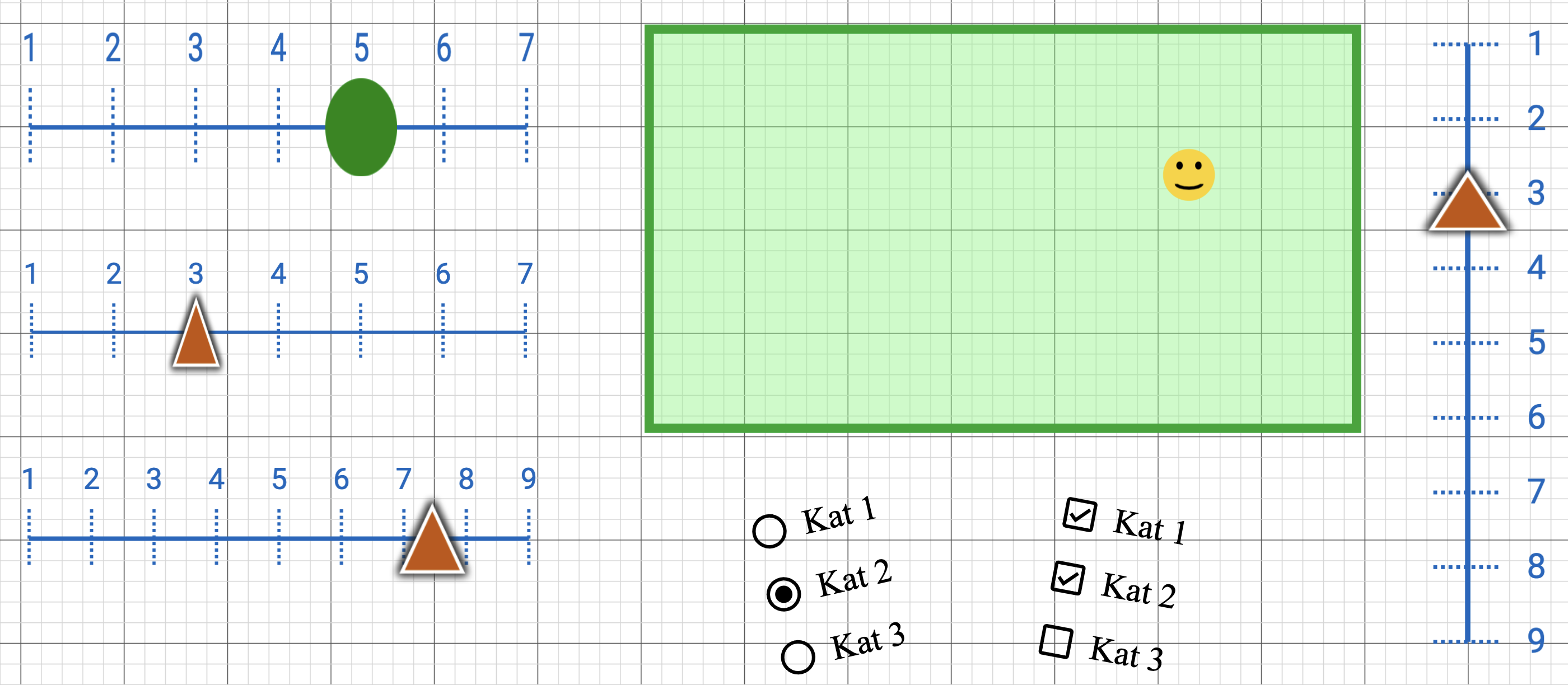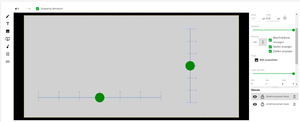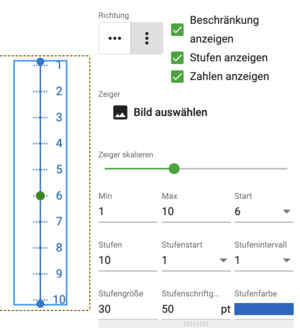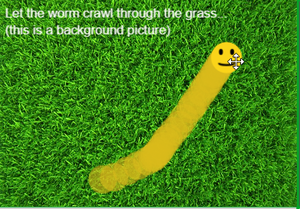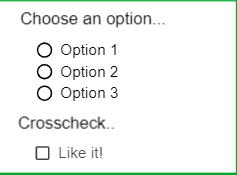Skalen/en: Unterschied zwischen den Versionen
(Die Seite wurde neu angelegt: „Some modifiable features: * Worm size: diameter of the track * Worm length: number of links of the track (set to -1 for an infinite track) * Worm destructio…“) |
|||
| (3 dazwischenliegende Versionen von 2 Benutzern werden nicht angezeigt) | |||
| Zeile 1: | Zeile 1: | ||
<languages /> | <languages /> | ||
The core of emoTouch is real-time collection of user feedback. For this purpose, there are three different types of scales, which can be added as interactive elements in the [[editor]]. | The core of emoTouch is real-time collection of user feedback. For this purpose, there are three different types of scales, which can be added as interactive elements in the [[editor]]. | ||
| + | |||
| + | '''Note on clarity''': In any case, it is recommended to name the elements in the inspector so that they can still be distinguished in the evaluation table. | ||
<div class="et-screenshot"> | <div class="et-screenshot"> | ||
| Zeile 48: | Zeile 50: | ||
* Worm destruction timer: milliseconds after which the track retracts (set to 0 for never - in this case, the track remains stationary even after release until the pointer is touched again). | * Worm destruction timer: milliseconds after which the track retracts (set to 0 for never - in this case, the track remains stationary even after release until the pointer is touched again). | ||
| − | + | The pointer can be adjusted when creating the project. The initial setting is a coloured circle drawing a track after itself. However, instead of the circle, a smiley or any image (for example, a chair for the seat query) can also be uploaded. A dynamic smiley that changes its facial expression depending on its position is also possible. | |
== Category scale == | == Category scale == | ||
Aktuelle Version vom 7. August 2023, 15:12 Uhr
The core of emoTouch is real-time collection of user feedback. For this purpose, there are three different types of scales, which can be added as interactive elements in the editor.
Note on clarity: In any case, it is recommended to name the elements in the inspector so that they can still be distinguished in the evaluation table.
One-dimensional scale
One-dimensional scales in emoTouch are sliders that can be adjusted to different degrees of fineness and modified in many ways. You can insert several scales in one part.
Place your own picture behind the scale to fully customise it.
Please note: These are all essentially discrete scales. A continuous scale can be simulated by creating a particularly large number of steps between the minimum and maximum.
Example of simulating a continuous scale:
- Create a scale from 1-10.
- Select steps=100.
- To get readable steps from 1-10 again, select step interval=1.
→ The slider can now move to 100 steps between 1 and 10.
Two-dimensional scale
On a two-dimensional scale, the coordinates on which the pointer is currently located and moving are recorded on the surface. Here it is particularly useful to insert a background image that provides labels or orientation as to what the scale stands for. Some examples are listed below.
Examples for using 2D scales and graphs:
- Representation of the 4 dimensions of emotion in the diagram (activation - calmness, negative - positive judgement).
- Spatial assessment: "From which direction do you hear the sound?"
- "Where are you seated during the event? Place the chair in the hall."
- "Where do you place yourself in this discussion?" (assessment based on four quadrants)
Some modifiable features:
- Worm size: diameter of the track
- Worm length: number of links of the track (set to -1 for an infinite track)
- Worm destruction timer: milliseconds after which the track retracts (set to 0 for never - in this case, the track remains stationary even after release until the pointer is touched again).
The pointer can be adjusted when creating the project. The initial setting is a coloured circle drawing a track after itself. However, instead of the circle, a smiley or any image (for example, a chair for the seat query) can also be uploaded. A dynamic smiley that changes its facial expression depending on its position is also possible.
Category scale
Category scales can be used to map simple questionnaire items. Both multiple- and single-choice scales are possible. Here, too, several usage scenarios are imaginable:
- "Would you recommend the event to others?"
- "What qualities apply to the performance?"
- "When does which instrument come in?" (reinterpreting the scale as an on/off switch for certain qualities).