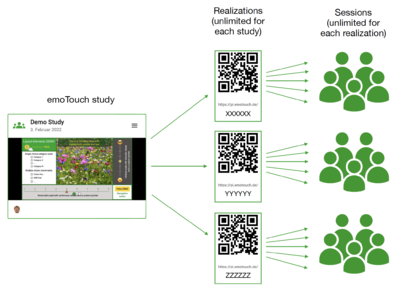Projekte/en: Unterschied zwischen den Versionen
(Die Seite wurde neu angelegt: „== Evaluation and Visualisation ==“) |
|||
| (39 dazwischenliegende Versionen von 2 Benutzern werden nicht angezeigt) | |||
| Zeile 2: | Zeile 2: | ||
| − | Working with projects in emoTouch involves three main steps: creating, conducting and evaluating. All functions are integrated into one of these three process steps. This article provides an overview of how to get started with the software and the possibilities of the Manager Interface. | + | [[File:EmoTouch Schaubild.png|caption|right|400px|Levels of a project]] |
| + | Working with projects in emoTouch involves three main steps: '''creating, conducting''' and '''evaluating'''. All functions are integrated into one of these three process steps. Since version 2.0, the data can now also be '''visualised''' afterwards or live during the realisation. This article provides an overview of how to get started with the software and the possibilities of the Manager Interface. | ||
| + | |||
| + | Once a project has been created, '''any number of realisations''' can be started, in which in turn '''any number of people''' (sessions) can participate (see graphic). | ||
| + | |||
== Create/ edit == | == Create/ edit == | ||
| Zeile 8: | Zeile 12: | ||
To create a new project, click on the "New project" button. | To create a new project, click on the "New project" button. | ||
| − | + | → [[Ein Projekt erstellen/en|Create a project]] | |
| − | → [[ | ||
| − | |||
| − | + | When you open one of your projects, you can design it in the editor. | |
| − | When you open one of your | ||
| − | |||
→ [[Editor|Go to "Editor"]] | → [[Editor|Go to "Editor"]] | ||
| Zeile 23: | Zeile 23: | ||
→ [[Parameterübergabe|Parameter transfer]] | → [[Parameterübergabe|Parameter transfer]] | ||
| − | |||
== Realise == | == Realise == | ||
| − | Once your | + | Once your project is designed, click on "new realisation" in the "realisations" tab. |
| − | + | ||
| + | → [[Dialog: Durchführung erstellen/en|Dialogue: Create realisation]] | ||
| − | + | Several realisations of one project, containing several sessions per realisation, can run simultaneously. They are listed in the tab "realisations". Click on a realisation in the list to view details and to manage and navigate it. | |
| − | + | → [[Laufende Durchführungen verwalten/en|Manage running realisations]] | |
| − | |||
| − | |||
| − | → [[Durchführungen verwalten|Manage realisations]] | + | → [[Abgeschlossene Durchführungen verwalten| Manage completed realisations]] |
| − | + | == Data processing == | |
| − | == | ||
| − | |||
| − | |||
| − | + | The raw data collected can be exported as a CSV file and used with any spreadsheet or statistics software. To do this, click on the desired realisation in the "Realisations" tab and then on the "Export" button at the top right. In the following dialogue box, you can configure the [[Zeitstempel-Formate/en|Timestamp formats]] or [[resampling/en|resampling]], among other options. You can now download time series data and metadata in table format. | |
| − | → [[Zeitstempel-Formate|Timestamp formats]] | + | → [[Zeitstempel-Formate/en|Timestamp formats]] |
| − | → [[Datenexport|Reading the exported table]] | + | → [[Datenexport/en|Reading the exported table]] |
| − | |||
For all analyses that involve calculations based on multiple participants (e.g. calculating the mean of a slider position across all participants at a given timestamp), the raw data collected by emoTouch must be converted into 'resampled data'. | For all analyses that involve calculations based on multiple participants (e.g. calculating the mean of a slider position across all participants at a given timestamp), the raw data collected by emoTouch must be converted into 'resampled data'. | ||
| − | |||
| − | → [[Resampling|Go to "Resampling"]] | + | → [[Resampling/en|Go to "Resampling"]] |
| − | In | + | In playback projects, the sessions usually take place asynchronously and the data is therefore pre-processed and synchronised before evaluation. |
| − | → [[Datenvorverarbeitung und Synchronisierung von Playback | + | → [[Datenvorverarbeitung und Synchronisierung von Playback Projekten/en|To the article "Data Preprocessing and Synchronisation of Playback Projects"]] |
You can analyse the data using software such as Microsoft Excel, SPSS, Open Office, Libre Office, Apple Numbers, etc. | You can analyse the data using software such as Microsoft Excel, SPSS, Open Office, Libre Office, Apple Numbers, etc. | ||
| − | → [[Datenexport und -Import für Microsoft Excel, SPSS und Co.|Data export and import for Microsoft Excel, SPSS and Co.]] | + | → [[Datenexport und -Import für Microsoft Excel, SPSS und Co./en|Data export and import for Microsoft Excel, SPSS and Co.]] |
| + | |||
| + | |||
| + | == Evaluation and Visualisation == | ||
| + | |||
| + | Since version 2.0, the Chart Interface enables both the graphical processing of saved data from previous realisations and the live output and processing of incoming data from a current realisation. Each chart accesses live and/or database data according to freely definable filter criteria and can display them as various chart types (e.g. diagrams, perspective tables, or numerical results). | ||
| + | |||
| + | For an overview of all currently available chart types, use the '''main menu item "Charts"''' in the Manager Interface. | ||
| + | |||
| + | For an overview of all visualisations so far created for a particular project, and to create new ones, navigate to the '''"Visualisations" tab''' within a project. | ||
| + | |||
| + | |||
| + | → [[Visualisierungen erstellen und konfigurieren/en|Creating and configuring visualisations]] | ||
| + | |||
| + | → [[Charts hinzufügen und konfigurieren/en| Adding and configuring charts]] | ||
| + | |||
| + | → [[Live Visualisierungen in ein laufendes Projekt integrieren| Adding live visualisations to an ongoing project]] | ||
| + | |||
| + | → [[Neue Charts erstellen| Creating new Charts]] | ||
Aktuelle Version vom 11. Februar 2024, 14:54 Uhr
Working with projects in emoTouch involves three main steps: creating, conducting and evaluating. All functions are integrated into one of these three process steps. Since version 2.0, the data can now also be visualised afterwards or live during the realisation. This article provides an overview of how to get started with the software and the possibilities of the Manager Interface.
Once a project has been created, any number of realisations can be started, in which in turn any number of people (sessions) can participate (see graphic).
Create/ edit
Use the "projects" tab in the Manager Interface to manage or edit your already created or shared projects and to create new ones. To edit, click on one of your existing projects. To change basic parameters such as resolution, use the "=" menu. To create a new project, click on the "New project" button.
When you open one of your projects, you can design it in the editor.
Optional: If you want to attach a query string to the URL to be distributed to the participants, follow the instructions below.
Realise
Once your project is designed, click on "new realisation" in the "realisations" tab.
→ Dialogue: Create realisation
Several realisations of one project, containing several sessions per realisation, can run simultaneously. They are listed in the tab "realisations". Click on a realisation in the list to view details and to manage and navigate it.
→ Manage completed realisations
Data processing
The raw data collected can be exported as a CSV file and used with any spreadsheet or statistics software. To do this, click on the desired realisation in the "Realisations" tab and then on the "Export" button at the top right. In the following dialogue box, you can configure the Timestamp formats or resampling, among other options. You can now download time series data and metadata in table format.
For all analyses that involve calculations based on multiple participants (e.g. calculating the mean of a slider position across all participants at a given timestamp), the raw data collected by emoTouch must be converted into 'resampled data'.
In playback projects, the sessions usually take place asynchronously and the data is therefore pre-processed and synchronised before evaluation.
→ To the article "Data Preprocessing and Synchronisation of Playback Projects"
You can analyse the data using software such as Microsoft Excel, SPSS, Open Office, Libre Office, Apple Numbers, etc.
→ Data export and import for Microsoft Excel, SPSS and Co.
Evaluation and Visualisation
Since version 2.0, the Chart Interface enables both the graphical processing of saved data from previous realisations and the live output and processing of incoming data from a current realisation. Each chart accesses live and/or database data according to freely definable filter criteria and can display them as various chart types (e.g. diagrams, perspective tables, or numerical results).
For an overview of all currently available chart types, use the main menu item "Charts" in the Manager Interface.
For an overview of all visualisations so far created for a particular project, and to create new ones, navigate to the "Visualisations" tab within a project.
→ Creating and configuring visualisations
→ Adding and configuring charts